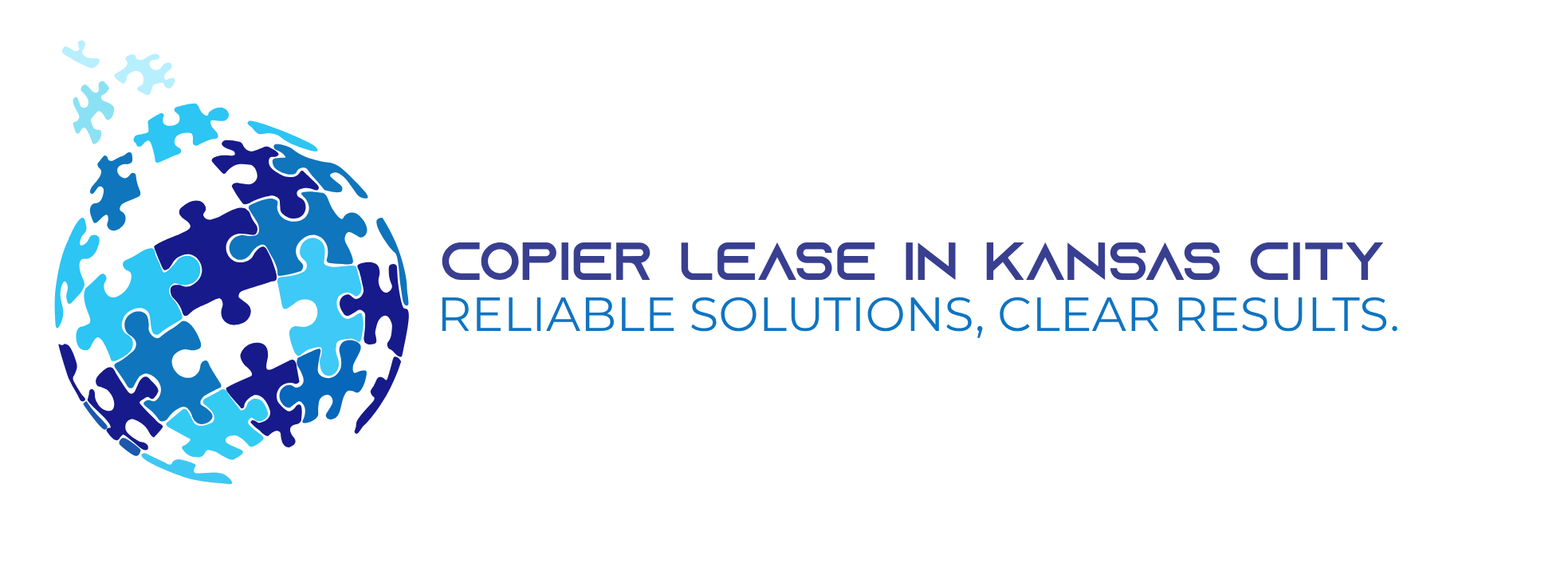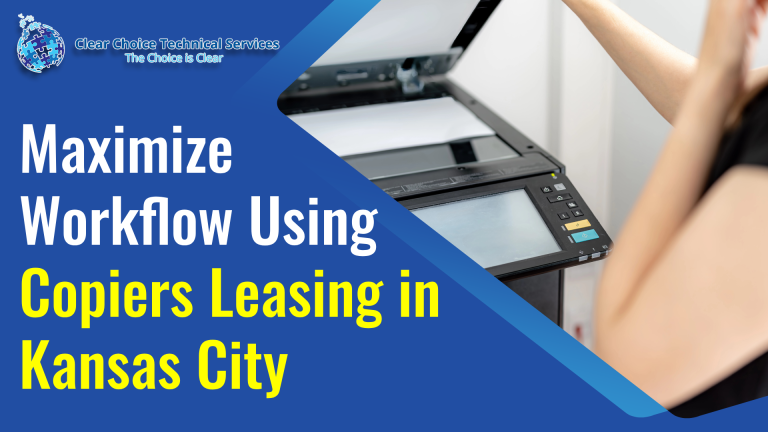How to Safely Revive and Clean Your Printer or Copier After Weeks of Idleness
Almost every business incorporates a printer or copier as part of its essential equipment. However, periods of idleness—whether due to remote work or seasonal business lulls—can lead to frustrating printing issues when the machine is finally fired up.
After weeks or months without use, several common problems can emerge, ranging from clogged ink nozzles to dust-covered sensors. Here is a complete guide to safely waking up your device, whether you use a small office inkjet printer or a commercial MFP/copier.
Issue 1: Inkjet Print Head Clogs (Small Office Fixes)
For inkjet printers (which use liquid ink), leaving them idle for a long time can cause residue to build up on print heads or spouts, drying the ink and blocking the flow.
- Run Cleaning Cycles: Before any manual intervention, try the built-in fix. Access your printer’s utility menu (on the control panel or via the computer driver software) and run 2-3 cycles of the “Clean Print Head” function.
- Manual Cleaning (If Necessary): If automated cleaning fails, carefully remove the cartridges and, if possible, the print head. Use extreme caution—these components are delicate. Gently dab the nozzles with a lint-free cloth moistened only with distilled water or isopropyl alcohol (never tap water).
- Reinstallation: Reinstall the printhead and cartridges carefully, ensuring they click into place. Run one final cleaning cycle and a test page.
Issue 2: Cartridge and Toner Supply Problems
Toner and ink can cause different issues after idleness:
- Toner Clumping (Laser MFPs/Copiers): Toner powder can clump, especially in humid or cold environments. To fix, remove the toner cartridge, hold it level, and gently rock it back and forth several times to redistribute the powder.
- Ink Drying (Inkjet Printers): Many ink cartridges have expiration dates. If the cartridge is suspected of being dried out, replacing it is often the only permanent solution.
- Sensor/Chip Cleaning: If the printer shows a “Cartridge Problem” or “Empty” message even after replacement, the gold contacts (chips) on the cartridge might be clouded with dirt or ink. Carefully remove the cartridge, locate the chip, and gently clean it with a clean, dry cloth before reinserting it firmly.
Issue 3: Hardware & Network Wake-Up
These general maintenance tips apply to all printers and copiers:
- Power Cycle Reset: Unplug the power cord from the wall and the machine. Wait a full 60 seconds to drain any residual power and clear the memory buffer. Reconnect the power cord directly to a wall outlet (avoid power strips) and turn the device back on to complete a hard reset.
- Clean Dust and Debris: Dust can collect on internal sensors, mirrors, and ventilation areas, leading to poor print/scan quality. Use a can of compressed air to gently blow dust from inside the machine (do not use a high-powered vacuum). Use a delicate, lint-free cloth to clean the scanner glass. Never spray water or cleaner directly onto or into the machine.
- Update Firmware and Drivers: Ensure your printer’s drivers and firmware are refreshed to the latest version available for its model. Firmware updates often include security patches and performance fixes that can address dormant issues.
The Best Defense: Proactive Maintenance (MFP/Copier Environment)
The single best way to avoid these problems is by consistent use or proper covering.
- Routine Use: If possible, print a small test page (with both text and color) at least once per week to keep the ink flowing and prevent toner from settling.
- Dust Cover: Cover your printer when not in use to avoid dust tainting internal components, including optical sensors.
General Service and Quote Requests
If you plan to get copiers for your office, you can buy copiers or lease copiers. We can give you options for getting the copy machine that you want. You can contact our local copier leasing services department in your location.
For all services, call Clear Choice Technical Services:
- Phone: (913) 203-1300
- For copier leasing, request a quote today.
- For short-term rental inquiries, request a rental quote.
For dedicated Copier Repair Services in Kansas, please visit our Repair Services Website for immediate assistance. Our network is powered by Clear Choice Technical Services.