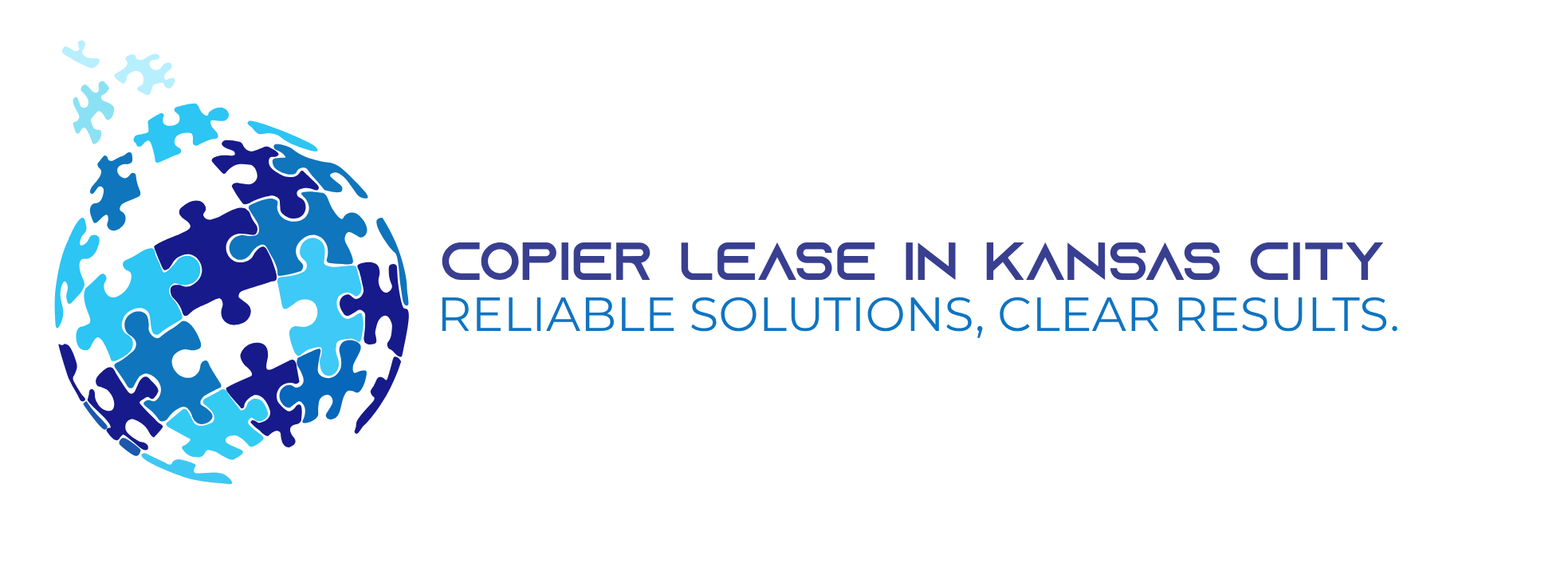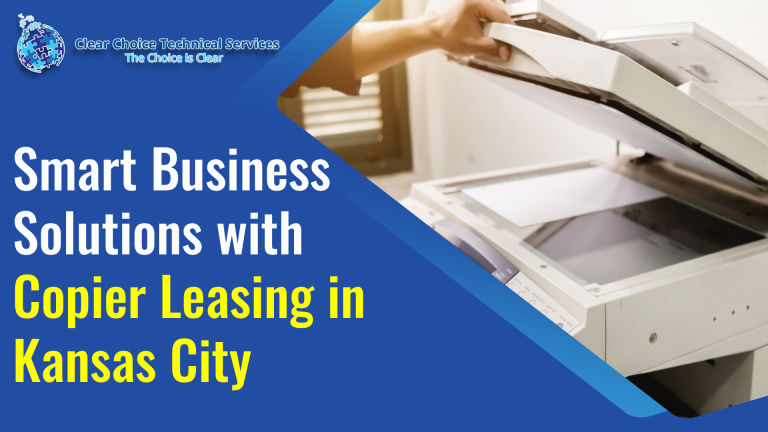Wireless Security: 7 Ways to Protect Printing and Copying Machines
Every network-connected Multifunction Printer (MFP) or copier is a powerful, yet often overlooked, endpoint on your network. Since these devices store documents on internal hard drives and transfer data wirelessly, they represent a high-value target for hackers aiming to infiltrate your network or steal sensitive data.
Ignoring printer security—especially on a wireless network—is one of the largest risks a modern business can take.
We have compiled seven essential, modern steps to protect your printing and copying machines. Implementing these methods will help you safely keep the critical information passing through your devices secure.
7 Modern Steps to Protect Your Print Fleet
1. Eliminate Default Credentials & Implement Strong Authentication
The default passwords (e.g., admin/admin) are the biggest security flaw.
- Change Default Passwords: Immediately change the default administrator credentials on all printers and routers. Use unique, complex passwords (combinations of capital letters, numbers, and special characters) for the device control panel.
- Use MFA/PINs: For advanced devices, enable Multi-Factor Authentication (MFA) or require a PIN/ID badge for access to administrative menus.
2. Harden the Network & Isolate Devices (VLANs)
Treat your MFPs as sensitive servers, not simple peripherals.
- Network Segmentation: Isolate your print fleet on a dedicated Virtual Local Area Network (VLAN). This prevents a compromised printer from being used as a pivot point to access sensitive parts of your core business network.
- Strong Wireless Encryption: Ensure your Wi-Fi network uses the most robust encryption protocol available (ideally WPA3 or, at a minimum, WPA2-Enterprise).
3. Disable All Unused Protocols and Ports
Many printers arrive with insecure or unnecessary communication protocols enabled by default. Each active, unneeded service is an open door for exploitation.
- Disable Legacy Protocols: Turn off insecure protocols and ports often exploited by hackers, including:
- Telnet (Port 23) and FTP (Port 21) (they transmit data in plain text).
- SMB (Server Message Block) protocol for printing.
- LPD (Port 515), IPP (Port 631), and Port 9100 (if you use secured printing instead).
- Secure Management Access: Only use encrypted connections like HTTPS (for the web interface) or SSH (for command line access) instead of HTTP or Telnet.
4. Encrypt All Data In-Transit and At-Rest
Protect the document from the moment you hit “print” until the data is wiped.
- Data In-Transit: Configure the printer to use IPPS (Internet Printing Protocol Secure) or other secure protocols using SSL/TLS encryption to protect the job as it travels from your computer to the printer.
- Data At-Rest: For MFPs with internal hard drives, ensure the drive is encrypted. This prevents data theft if the device is stolen or tampered with.
5. Control Physical Access & Use Secure Print Release
Physical security is just as important as digital protection.
- Secure Print Release (Pull Printing): Enable a feature that holds print jobs on the server until the user is physically present at the machine and authenticates with a PIN, badge, or fingerprint. This prevents sensitive documents from being left unattended on the output tray.
- Restrict Location: Place networked printers in secure, monitored office areas, not in publicly accessible hallways.
6. Maintain Strict Firmware Update Policies
Printer manufacturers regularly release firmware updates to patch known security vulnerabilities and improve device features.
- Schedule Updates: Treat firmware updates with the same urgency as computer operating system patches. Schedule regular checks and updates to fix detected security flaws and strengthen security gaps.
- Centralized Management: Consider utilizing a Managed Print Service (MPS) provider to ensure continuous, scheduled updates across your entire fleet.
7. Implement Secure Device Disposal (Image Overwrite)
When decommissioning or returning a leased copier, the internal hard drive must be securely wiped.
- Image Overwrite: Utilize the machine’s “Image Overwrite” or “Hard Drive Wipe” feature to delete all stored documents, log files, and cached data (often meeting Department of Defense standards) before the device leaves your premises.
- Secure De-provisioning: Never rely on simple deletion—the print files are often still recoverable unless properly sanitized.
The Kansas City Advantage: Professional Security
If you are in Kansas City and are looking for a secure Copier in Kansas City for your business, securing the hardware is only half the battle.
Clear Choice Technical Services in Kansas City provides modern devices with embedded security features and can guide your IT team through the complex process of securing network protocols and enforcing best practices.
General Service and Quote Requests
If you plan to get copiers for your office, you can buy copiers or lease copiers. We can give you options for getting the copy machine that you want. You can contact our local copier leasing services department in your location.
For all services, call Clear Choice Technical Services:
- Phone: (913) 203-1300
- For copier leasing, request a quote today.
- For short-term rental inquiries, request a rental quote.
For dedicated Copier Repair Services in Kansas, please visit our Repair Services Website for immediate assistance. Our network is powered by Clear Choice Technical Services.